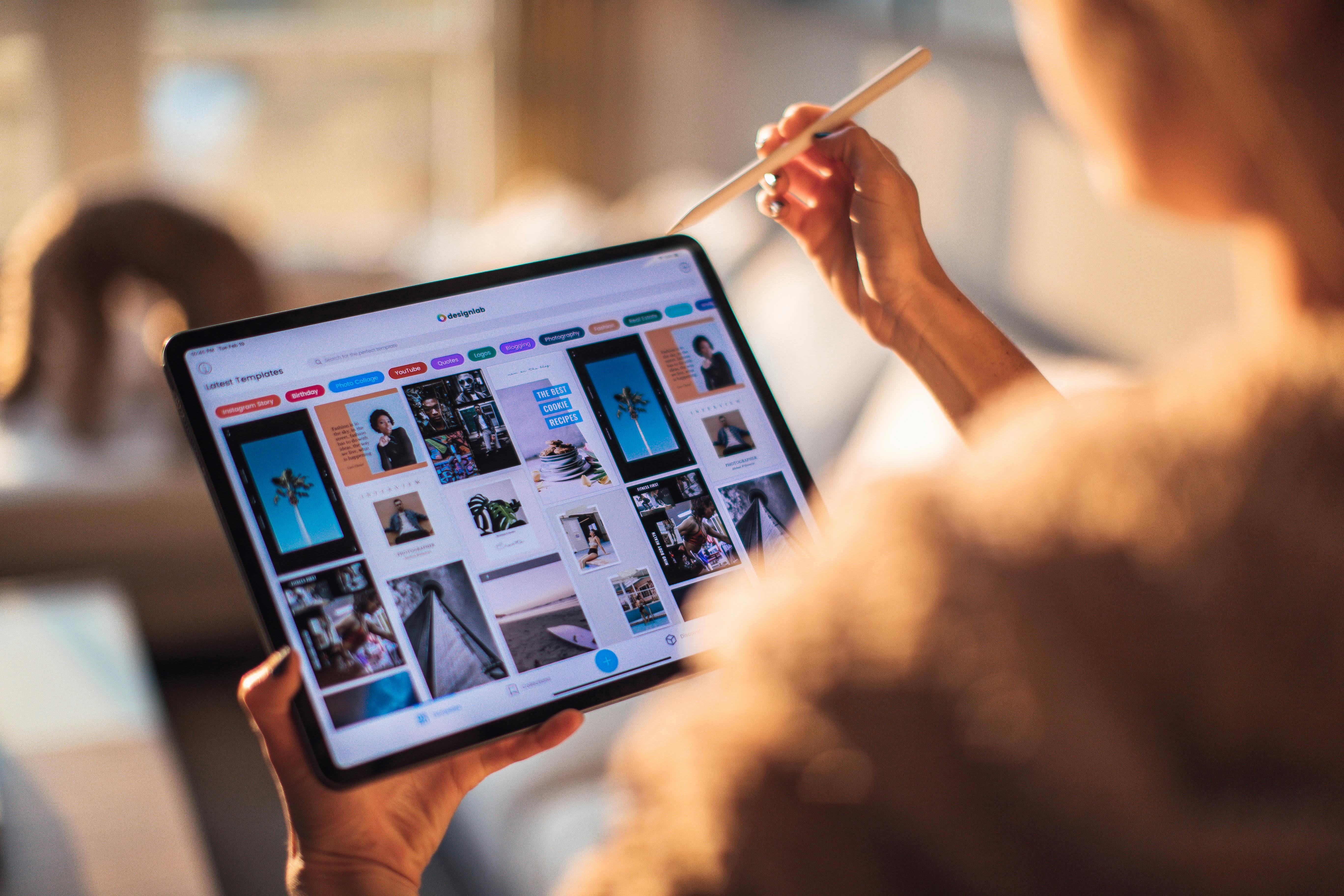
- by admin
Tea “Failed to initialize BattlEye service: generic error“The problem is caused by the BattlEye anti-cheat service (used by several popular games).
While BattlEye ships with Fortnite, PUBG, etc., most people have no idea what it is or why it is showing an error.
It is basically a piece of software that prevents game piracy. Because gaming is connected to the Internet, gaming PCs are often targeted by malware distributors, hackers, and spammers, many of whom try to infect your PC with harmful software.
Despite remaining somewhat hidden, the BattlEye service is essential for Fortnite to work. If you see errors, the software may not have been installed correctly.
Causes
The error message is displayed as follows:
Failed to initialize BattlEye service: generic error
The reason it is showing is because of the “BattlEye” service.
In Windows, a “service” is basically an application that runs constantly in the background, allowing other programs to read and write to various deeper-level aspects of the operating system.
While the error doesn’t have a specific cause, with Fortnite, it’s almost always the result of the BattlEye service not being installed correctly, preventing the game from loading the files it needs to run.
To fix the problem, you should be able to fix any of the main issues that will prevent it from initializing.
Solution
The steps to fix the error are actually relatively simple (and extensively documented): reinstall BattlEye, make sure Fortnite is running properly, and then make sure Windows can read all the files it requires…
1. Reinstall BattleEye
The most important step is to reinstall BattlEye.
This is done by navigating to the Fortnite folder and clicking on the uninstall BAT file:
- Press the “Windows” + “E” keys on your keyboard
- Go to “C:/Program Files/Epic Games/Fortnite/FortniteGame/Binaries/BattlEye”
- Click on the “Uninstall_BattlEye.bat” file
- Let the CMD script run
This will *remove* the service from your system.
- After doing this, load the Epic Games Launcher and click on the Fortnite tab.
- Next to the green “start” button, you will see a small “gear” icon. Click on the
- From the dropdown menu, select “Verify”
- Let the game update/verify as needed
The verification process should reinstall the BattlEye service for you.
After it completes, try the game again; if it works, you’ll want
2. Run Fortnite as administrator
Second, the next step is to run Fortnite as administrator.
This is a standard Windows process that is extremely simple:
- Right click on the game executable on your Windows desktop (Epic Games Launcher)
- Select “Properties”
- On the top tabs, select “Compatibility”
- Scroll down to the bottom area and select “Run as administrator”
- After doing this, click “OK”
- try the game again
While this is unlikely to resolve the issue you are experiencing, the process should give Windows all the ability to read the file that it requires.
3. Whitelist BattlEye in your antivirus
Another major cause of the problem is your antivirus tool blocking BattlEye.
This could be considered “expected behavior” since most antivirus applications are designed to block programs that run continuously in the background (as BattlEye does).
Obviously fixing this requires specific fixes for your specific antivirus application. I will just list a general list of steps to follow:
- general
- Click on the icon of your antivirus application (bottom right of the taskbar)
- Select “settings” / “options” or similar
- From the UI, look for “exclusions” or “exceptions” (every antivirus will have one)
- Add the following folder: “C:/Program Files/Epic Games/Fortnite/FortniteGame/Binaries/BattlEye” + “C:Program Files (x86)Common FilesBattlEye”
- Windows Defender (Windows 10)
- Press “Windows” + “I” keys on your keyboard (loads “Settings”)
- Click “Update & Security”
- In the left sidebar, select “Windows Security”
- Click the top button “Open Windows Defender Security Center”
- Click “Virus & Threat Protection” (left sidebar)
- Select “Virus & Threat Protection Settings”
- Scroll down to “Exclusions” and select “Add or remove exclusions”
- Add the following folders: “C:/Program Files/Epic Games/Fortnite/FortniteGame/Binaries/BattlEye” + “C:Program Files (x86)Common FilesBattlEye”
This should give you the ability to allow the BattlEye service in your game.
4. Use Steam “Verify Game Files”
If you got Fortnite through Steam, you’ll want to see the “Verify Game Files” option that has:
- Open the Steam client, log in, and then click “Library”
- Right click on Fortnite and select “Properties”
- Click on the “Local Files” tab
- Click the “Verify integrity of game files” button
- Wait for the process to complete and press “Close”
After doing this, reload Fortnite and see if the error persists.
5. (Optional) Clean Windows Registry
The “registry” is a database within Windows that stores all the settings for your system.
While “registry cleaners” have been touted a lot in the past, they have only one benefit to a system: they clean this database and get your system running relatively smooth again.
As of this writing, CCleaner is the only registry tool you should trust; It’s free and has been downloaded over a billion times…
- Download a “registry tool” you trust
- Let it scan through your system registry
- For any bugs you find, let me clean them up.
- Once complete, restart your PC
- Try running Fortnite again
If you find that none of the above steps work, it means that you have a deeper problem within your system.
Obviously the restrictions of an internet article mean I can’t see the details of what you’re dealing with.
Therefore, it is strongly recommended that you contact someone who has the ability to obtain specific information about what you are dealing with. The best way to do this is through one of the online “support” communities: Reddit, Super User, and Microsoft Answers are among the most popular. You may also want to contact Epic Games directly (via their forum, Twitter, or Facebook), but to be honest, they’re not really obligated to help you.
You also have the other option of contacting a dedicated support person. This will likely cost money, but should fix the problem. There are several people on Fiverr who can do this.